| Printer Manager | |
|---|---|
|
The Printer Manager (Figure 1) allows you to configure, activate, deactivate, and delete your printers as well as create PrnInst files. You can open the “Printer Manager” dialog by clicking File > Manage Printers. Your available printers are listed in the Printer information box.
NOTE: If your printer is not listed in the Printer information box, you need to install it. See Installing a Printer for more information.
Use the following options to manage your printers:
The [Configure] button allows you to setup and configure your printers. See Configuring Printers for more information.
You can install as many printers as you like, but only an active printer can be used. Activating a printer allows you to use it in RIP-Queue. Your Permissions determine how many active printers you can use.
To activate a printer, check the check box that is next to the printer name.
Deactivating printers allows you to install and use multiple printers beyond the amount allowed by your Permissions. Deactivated printers retain all settings and jobs. When you reactivate the printer, it will appear in the same state as when you deactivated it. While deactivated, the printer will not appear in RIP-Queue.
To deactivate a printer, uncheck the check box next to the printer name.
NOTE: You can only have a certain number of active printers. However, you can install and enable or disable the active printers if you need to use more printers than you can have active at the same time.
Deleting a printer will permanently remove a printer and all its settings and jobs from RIP-Queue.
To permanently delete a printer from your system, select the printer, and click [Delete] button.
A PrnInst file is a file that contains all the information for a printer such as media, profiles, Quick Sets, printer port information, and page sizes. Once the PrnInst is created, you can take that file and import it to another printer.
To create a printer installation (PRNINST) file:
NOTE: Check the [Create Simulation PRNINST] check-box only if the PRNINST is being created for a remote proofing workflow. |
Figure 1
Figure 2 |
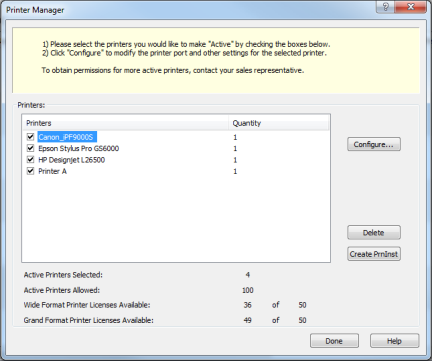
_433x323.png)